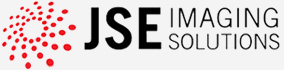We answer your technical pre- and post sales questions
Regardless, if you need a hint how to optimize your document workflow with one of the JSE products, if you have a concrete
technical problem with one of our products, want to request a feature or have a question regarding our OEM development capabilities
we are happy to answer your email which you please send to support@jse.de.
SnapTwain
How to activate a license
Prior to purchasing a license, we strongly advise testing SnapTwain with your scanning application and device. You can utilize the free demo version available for download on our website for this purpose. While the demo version offers full functionality, it includes a watermark on scanned images. Upon purchasing SnapTwain, you will receive your license key along with your invoice. To activate your license, initiate a scan from your application to launch the SnapTwain user interface. If your application scans without the driver dialog, you can access the SnapTwain - 2 - test scan with UI from the Windows Start Menu. Within the SnapTwain dialog, select "Register" and input your license key (usually starting with MK0...) in the designated blue area, then click "Activate". Should you encounter an error message despite having the latest SnapTwain demo version installed, it's possible that your firewall is blocking communication with the license server, necessitating manual activation. In such cases, enter your name and email address in the green area of the dialog, along with your order or invoice number in the message field. Then, click "Send Direct Request". Once your purchase is verified, you will receive your license key within 24 hours. If you haven't received it within this timeframe, please check your spam folder for an email from sales@jse.de and ensure that jse.de is whitelisted by your postmaster.
Prior to purchasing a license, we strongly advise testing SnapTwain with your scanning application and device. You can utilize the free demo version available for download on our website for this purpose. While the demo version offers full functionality, it includes a watermark on scanned images. Upon purchasing SnapTwain, you will receive your license key along with your invoice. To activate your license, initiate a scan from your application to launch the SnapTwain user interface. If your application scans without the driver dialog, you can access the SnapTwain - 2 - test scan with UI from the Windows Start Menu. Within the SnapTwain dialog, select "Register" and input your license key (usually starting with MK0...) in the designated blue area, then click "Activate". Should you encounter an error message despite having the latest SnapTwain demo version installed, it's possible that your firewall is blocking communication with the license server, necessitating manual activation. In such cases, enter your name and email address in the green area of the dialog, along with your order or invoice number in the message field. Then, click "Send Direct Request". Once your purchase is verified, you will receive your license key within 24 hours. If you haven't received it within this timeframe, please check your spam folder for an email from sales@jse.de and ensure that jse.de is whitelisted by your postmaster.
SnapTwain Version History
Version 2.50: Support of ScanSnap iX2500 and better structured on-boarding (August 2025)
Version 2.06: Support of ICAP_AUTODISCARDBLANKPAGES added (June 2025)
Version 2.04: Alternative browser based activation if strong firewall setting block connection to JSE license server (April 2025)
Version 2.01: Major version update, support for Dumpsoft and Carestream SoftDent improved, bugfix of 1.93 for iX100 (January 2025)
Version 1.93: Feature for SV600 added, updated manual (April 2024)
Version 1.86: Improved user experience (November 2023)
Version 1.85: Key handling improved (September 2023)
Version 1.84: Updated manuals (August 2023)
Version 1.83: Bug fix of communication with new license server. Please do not use version 1.82 (August 2023)
Version 1.82: Transfer to new license server. (August 2023)
Version 1.80: Additional information in TW_EXTIMAGEINFO. (Juli2023)
Version 1.78: Bugfix for case that scanning without UI might show unwanted status text. (May 2023)
Version 1.77: Bugfix for Kurzweil 1000 software. Error message if profile in ScanSnap Home can't be created. Enhanced log information. (April 2023)
Version 1.72: Enhanced log information on capability negotiation. Support of the application Experity EMR / Practice Velocity (December 2022)
Version 1.70: Important security update. Register only version 1.70 or newer versions. Already installed older demo versions can't be registered anymore and need to be updated. (November 2022)
Version 1.69: Additional feature in Predefined Scan Properties tool (November 2022)
Version 1.67: support of ScanSnap SV600 added and looging enhanced (October 2022)
Version 1.61: Wi-Fi connected scanners recognized by model name (May 2022)
Version 1.60: improved registration process and support of Parallels on macOS with ScanSnap (April 2022)
Version 1.58: advanced functions to overrule application settings with Predefined Scan Properties Tool and new signature (March 2022)
Version 1.54: enhanced application compatibility (January 2022)
Version 1.53: support of new scanner model ScanSnap iX1300 (October 2021)
Version 1.51: change in TWAIN communication fixes issues with several applications. Now the programs Datev Belegtransfer, Kofax PaperPort 14, TaxDome, ELO Office, AdvancedMD and ecoDMS are supported. (September 2021)
Version 1.46: fix of problem with license key entering (May 2021)
Version 1.45: support of new scanner models ScanSnap iX1400 and iX1600 (April 2021)
Version 1.38: fix of license funtion and improved application compatibility (October 2020)
Version 1.21: support of Wifi connection for ScanSnap iX1500
Version 1.20: support of ScanSnap Home and ScanSnap iX1500 with USB connection
Version 1.10: improved performance
You can always download the latest version of SnapTwain on the Download side. If you have a licensed version, the license will remain.
As SnapTwain is communicating with the ScanSnap Home sofware of your scanner, please make sure that you use an actional version of that software.
Direct support request on your system with TeamViewer
To give you support on specific problems a log file of the session is helpful. Your can create it as described.
CREATING SNAPTWAIN LOG FILES
1.) Please restart your computer and then start the program you want to use for scanning (with SnapTwain).
2.) On your keyboard, simultaneously press and hold the left Shift key and the left Control key.
3.) Use the mouse to start scanning from the scan program. Continue to hold down the two keys until the scan is complete or an unrecoverable error has occurred.
4.) Locate the log file in <Users>\<User>\Documents\SnapTwain\SnapTwain.log and send it to support@jse.de.
As explanation:<Users> is a placeholder. For you, it may say C:\User depending on your Windows/Language version. "" stands for your personal user name.
Version 2.50: Support of ScanSnap iX2500 and better structured on-boarding (August 2025)
Version 2.06: Support of ICAP_AUTODISCARDBLANKPAGES added (June 2025)
Version 2.04: Alternative browser based activation if strong firewall setting block connection to JSE license server (April 2025)
Version 2.01: Major version update, support for Dumpsoft and Carestream SoftDent improved, bugfix of 1.93 for iX100 (January 2025)
Version 1.93: Feature for SV600 added, updated manual (April 2024)
Version 1.86: Improved user experience (November 2023)
Version 1.85: Key handling improved (September 2023)
Version 1.84: Updated manuals (August 2023)
Version 1.83: Bug fix of communication with new license server. Please do not use version 1.82 (August 2023)
Version 1.82: Transfer to new license server. (August 2023)
Version 1.80: Additional information in TW_EXTIMAGEINFO. (Juli2023)
Version 1.78: Bugfix for case that scanning without UI might show unwanted status text. (May 2023)
Version 1.77: Bugfix for Kurzweil 1000 software. Error message if profile in ScanSnap Home can't be created. Enhanced log information. (April 2023)
Version 1.72: Enhanced log information on capability negotiation. Support of the application Experity EMR / Practice Velocity (December 2022)
Version 1.70: Important security update. Register only version 1.70 or newer versions. Already installed older demo versions can't be registered anymore and need to be updated. (November 2022)
Version 1.69: Additional feature in Predefined Scan Properties tool (November 2022)
Version 1.67: support of ScanSnap SV600 added and looging enhanced (October 2022)
Version 1.61: Wi-Fi connected scanners recognized by model name (May 2022)
Version 1.60: improved registration process and support of Parallels on macOS with ScanSnap (April 2022)
Version 1.58: advanced functions to overrule application settings with Predefined Scan Properties Tool and new signature (March 2022)
Version 1.54: enhanced application compatibility (January 2022)
Version 1.53: support of new scanner model ScanSnap iX1300 (October 2021)
Version 1.51: change in TWAIN communication fixes issues with several applications. Now the programs Datev Belegtransfer, Kofax PaperPort 14, TaxDome, ELO Office, AdvancedMD and ecoDMS are supported. (September 2021)
Version 1.46: fix of problem with license key entering (May 2021)
Version 1.45: support of new scanner models ScanSnap iX1400 and iX1600 (April 2021)
Version 1.38: fix of license funtion and improved application compatibility (October 2020)
Version 1.21: support of Wifi connection for ScanSnap iX1500
Version 1.20: support of ScanSnap Home and ScanSnap iX1500 with USB connection
Version 1.10: improved performance
You can always download the latest version of SnapTwain on the Download side. If you have a licensed version, the license will remain.
As SnapTwain is communicating with the ScanSnap Home sofware of your scanner, please make sure that you use an actional version of that software.
Direct support request on your system with TeamViewer
To give you support on specific problems a log file of the session is helpful. Your can create it as described.
CREATING SNAPTWAIN LOG FILES
1.) Please restart your computer and then start the program you want to use for scanning (with SnapTwain).
2.) On your keyboard, simultaneously press and hold the left Shift key and the left Control key.
3.) Use the mouse to start scanning from the scan program. Continue to hold down the two keys until the scan is complete or an unrecoverable error has occurred.
4.) Locate the log file in <Users>\<User>\Documents\SnapTwain\SnapTwain.log and send it to support@jse.de.
As explanation:<Users> is a placeholder. For you, it may say C:\User depending on your Windows/Language version. "
encleso
There is currently no Service Release for encleso available.
TWAINCommander Service Releases
The actual version is TWAINCommander 3. Please make sure that you use Build 801 or later.
In 2005 TWAINCommander 3 was launched. In 2015, 10 years after end os sales, the support for TWAINCommander 2.0 has been terminated. Upgrade packages to the actual TWAINCommander 3 are available. Windows 8.1, Windows 10 and Windows 11 are not supported by TWAINCommander 2.0 while TWAINCommander 3 suports these OS.
JPEG files are created invalid. The build 504 fixes the bug which only occurs in build 503 that JPEG images could be invalid.
Monochrome TIFF images can be inverted with some TWAIN devices. This problem has been solved with build 538.
Paths and filenames containing spaces were not supported. The build 553 fixes this problem.
If you face one of the above problems, please contact JSE support to get the latest build of TWAINCommander.
In 2005 TWAINCommander 3 was launched. In 2015, 10 years after end os sales, the support for TWAINCommander 2.0 has been terminated. Upgrade packages to the actual TWAINCommander 3 are available. Windows 8.1, Windows 10 and Windows 11 are not supported by TWAINCommander 2.0 while TWAINCommander 3 suports these OS.
JPEG files are created invalid. The build 504 fixes the bug which only occurs in build 503 that JPEG images could be invalid.
Monochrome TIFF images can be inverted with some TWAIN devices. This problem has been solved with build 538.
Paths and filenames containing spaces were not supported. The build 553 fixes this problem.
If you face one of the above problems, please contact JSE support to get the latest build of TWAINCommander.
PDF Output Writer for TWAINCommander Service Releases
Contact JSE to obtain a new build if your TWAINCommander with PDF option build is B736 or below. From Build B737 there is a problem fixed that rarely a page in large scans from high speed scanners could be missed.
XPCTWAIN and XPCTWAIN Elite
There is currently no Service Release for these products available.